PES 2021 Scoreboard Server For Sider by zlac
Full Download with PESPatchs.com
[Sider Module] Scoreboard Server 1.30 For Sider 6.3.5+ (6.3.6 or newer highly recommended) by zlac – Compatible PES 2020 and 2021 latest sider.
Features:
– GDB-style unlimited scoreboard management
– file packaging is identical to .cpk scoreboards – files for each scoreboard must be extracted from their original .cpk files and placed into separate folders (see image below – shows 4 scoreboards – EPL, sb1, sb2, sb3)
– scoreboards are assigned to competitions via map_competitions.txt file – i.e. all teams participating in particular competition will use identical scoreboard – see the included map_competitions.txt file for some examples
– more than one scoreboard can be assigned to a single competition – in this case, script selects one scoreboard randomly
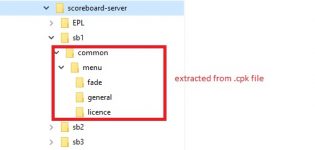
Required folder structure for one scoreboard inside contentscoreboard-server:
custom_scoreboard_nameextracted_contents_of_one_scoreboard_cpk_archive
– .txt assignment file reloading (key 0) – available at any moment, useful for making quick fixes to .txt assignment file, without needing to restart the game
– toggle between manual ball selection and automatic scoreboard assignment via .txt file (key 9)
* if manual selection is used, then manually selected scoreboard has priority over the scoreboard which would otherwise be assigned via .txt file
– additional options, available only in manual selection mode:
- Manual selection through all the available scoreboards (PageUp/PageDown keys)
- IMPORTANT: only the scoreboards which are assigned via .txt files are available for cycling-through!! A scoreboard which exists only as a subfolder in the external content root (contentscoreboard-server), but isn’t assigned to any competition via .txt file WILL NOT be available for manual selection!
- Favorite scoreboard – current manual selection can be saved permanently as a favorite scoreboard (key 7) or recalled to be used later (key 8)
– scoreboard previews on overlay menu
- scoreboards have no preview files yet – someone needs to make them
- preview file name: preview.dds
- preview file location: scoreboard’s top folder
<your_sider_dir>contentscoreboard-serversb4preview.dds
– automatic selection of league-mode scoreboard(s) in exhibition mode if both teams belong to the same league (requires CommonLib v1 to be installed)
- applies only to LEAGUES – cups and other competitions are ignored
- script reads CompetitionEntry.bin file to determine whether two teams belong to the same league – selection may not be 100% accurate if teams have been moved to different leagues only in EDIT mode
Current limitations:
- Inaccurate scoreboard selection during replays – saved replays do not include tournament_ID – if the scoreboard used in saved replay has been assigned via map_competition.txt, then there is no way to re-select exactly the same ball during replay – exhibition mode scoreboard is most likely going to be selected.
- It is not advisable to change any overlay-related settings after the match-loading screen has appeared or during the match. In-game behavior will be unpredictable in such circumstances.
- You’ve been warned 🙂 Make your selections BEFORE you hit the Next match button.
How to add more scoreboards:
Scoreboards need to be added on one by one basis – each subfolder under the <your_sider_dir>contentscoreboard-server must contain only one scoreboard. The following steps need to be repeated for every scoreboard you want to add.
1. Find, download and unpack the scoreboard you want to add. Unpacked structure should be similar to what you can see encircled in red on the image above … there should be folder named common with several subfolders and files.
Important: make sure that the archive contains only one scoreboard. If it has more than one scoreboard, make sure to split the original content into multiple folders where each folder contains only one scoreboard (again, each starting with common folder).
2. Create new subfolder for your in <your_sider_dir>contentscoreboard-server – name that subfolder as you want, but let’s assume you’ll name it sb4
3. Copy the content of the extracted archive (but starting from the “common…… ” folder) inside the sb4 folder you created in step 2. (see also the above image)
4. Add the necessary assignment lines to map_competitions.txt to have your scoreboard automatically assigned to one or more competitions (one line or many lines per competition, depends on how many stages certain competition has and how many different competition IDs it uses consequently) – you have to use the folder name from step 2.
Temporary listing with IDs for all (almost all … for now it seems to be missing ACL IDs only) in-game competitions can be found here.
Example 1 – assigning the scoreboard to single-staged (single ID) competition
La Liga Santander ID used in this example (19)
19, sb4
Example 2 – assigning the scoreboard to multi-staged (multi ID) competition
Uefa Champions League with the necessary stage IDs in this example
2, sb4
1026, sb4
2050, sb4
3074, sb4
4098, sb4
5122, sb4
6146, sb4
7170, sb4
8194, sb4
3, sb4
1027, sb4
2051, sb4
3075, sb4
4099, sb4
5123, sb4
6147, sb4
7171, sb4
8195, sb4
4, sb4
Example 3 – assigning the scoreboard to non-existing competition
Use this trick for SBs you don’t want to assign to any competition, but you want to have them available in manual selection mode via sider’s overlay.
Use 0 or any other non-used ID for competition ID. Negative numbers ought to work too.
Note: You don’t need to do it for every scoreboard – scoreboards that are assigned to any competition are automatically available for manual selection too. Do it only for the unassigned scoreboards, to make them available in manual mode on overlay.
0, sb4
Note: One scoreboard can be assigned to multiple competition IDs. If you combine all three above mentioned examples, scoreboard “sb4” will be automatically used both in UCL and in La Liga Santander + it is going to be available in manual selection mode via overlay.
Current version: 1.00
Minimum version of Sider required: 6.1.0+
Quick Start section:
How to use:
- Unpack v1 archive and copy folders content and modules to your sider folder (overwrite if asked)
- (If not done already) Download and install CommonLib.lua v1
- (If not done already) Add lua.module = “ScoreboardServer.lua” under CommonLib in sider.ini file
- [Optional] Customize map_competitions.txt files (located inside contentscoreboard-server folder) and add your own folders with scoreboard files in contentscoreboard-server folder
- How to apply the scoreboard pack: download it from the above link, extract the archive and overwrite the current content folder in your sider with the content folder from the scoreboard pack.
Video tutorial by Hawke – how to use overlay menu options in-game
– although it shows how to use overlay for Ball server in PES 2019, everything applies to Scoreboard server too, just cycle through to the ScoreboardServer.lua script options
using [1]-key
Credits: juce and nesa24 for sider. Scoreboard creators: 1002MB.
How to Use Scoreboard Server in eFootball PES 2020 PC :
– Install Sider 6 (latest version)
– Unpack ScoreboardServer archive and copy folders content and modules to your sider folder (overwrite if asked)
– (If not done already) Download and install CommonLib.lua v1
– (If not done already) add lua.module = "ScoreboardServer.lua" under CommonLib in sider.ini file and save file.
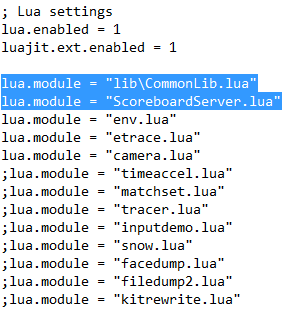
– [Optional] Customize map_competitions.txt files (located inside contentscoreboard-server folder) and add your own folders with scoreboard files in contentscoreboard-server folder
How to apply the Scoreboard Pack:
Download pack, extract the archive and overwrite the current content folder in your sider with the content folder from the scoreboard pack and play game.
New version 1.1, together with updated scoreboard pack (credits below).
In collaboration with predator002, we have delegated playing of his INTRO1 anthems (the ones which are played at the very beginning of a match intro, before players are shown in tunnels) to Scoreboard Server
[NEW PES 2020 v1.1] Short introductory broadcast anthems are supported
those anthems are played (and stopped) BEFORE game shows players in tunnels
anthem file must be named intro_anthem.mp3 and must be located in root folder of your scoreboard – every scoreboard can have its own broadcaster intro, one .mp3 file per scoreboard root
additional contentscoreboard-serverDefault folder is provided as generic fallback – if certain competition does not have scoreboard assigned in scoreboard server, then generic intro_anthem.mp3 from Default folder will be played
IMPORTANT: Only generic intro_anthem.mp3 from Default folder IS ALWAYS used in EXHIBITION MODE!! Intros from specific scoreboard folders are only used in leagues and cups.
All intro anthems were created by predator002 and are included in scoreboard pack in post.
You may want to wait for predator002 to update his tunnel anthems module too (he’s going to remove playback of INTRO1 anthems from his package)
EDIT: predator002 updated his tunnel anthems pack, please follow his part of the instructions too.
Update 06.06.21:
Download:
1. Link v1.10 (base pack, no scoreboards) – Please, do not re-upload to other services
2. Link v1.30 (.lua script update) – v1.10 base pack is required as pre-requisite – Please, do not re-upload to other services
3. Link – mini-scoreboard pack from various evo-web users (credits to Unknown32, spursfan18, Spursfan07, 1002MB, predator002, ryudek, Cesc Fabregas, Andò12345, Hoppus117 ) – all folders include new short introductory anthem .mp3 files made by predator002 , but not all of the folders inlcude actual scoreboards)
How to use:
- [ONLY if you had initial v1.0 installed] Make backup of your old v1 version of Scoreboard Server contentscoreboard-server folder and then delete contentscoreboard-server folder
- Unpack v1.10 archive and copy folders content and modules to your sider folder (overwrite if asked)
- Unpack v1.30 archive and copy folder modules to your sider (overwrite if asked) (v1.30 includes both v1.20 and v1.11, those two are not needed any more for fresh install)
- (If not done already) Download and install CommonLib.lua v1 (follow the instructions for CommonLib installation!)
- (If not done already) Add lua.module = “ScoreboardServer.lua” under CommonLib in sider.ini file
- [Optional] Customize map_competitions.txt files (located inside contentscoreboard-server folder) and add your own folders with scoreboard files in contentscoreboard-server folder
How to add more scoreboards:
Scoreboards need to be added on one by one basis – each subfolder under the contentscoreboard-server must contain only one scoreboard. The following steps need to be repeated for every scoreboard you want to add.
1. Find, download and unpack the scoreboard you want to add. Unpacked structure should be similar to what you can see encircled in red on the image above … there should be folder named common with several subfolders and files.
Important: make sure that the archive contains only one scoreboard. If it has more than one scoreboard, make sure to split the original content into multiple folders where each folder contains only one scoreboard (again, each starting with common folder).
2. Create new subfolder for your in contentscoreboard-server – name that subfolder as you want, but let’s assume you’ll name it sb4
3. Copy the content of the extracted archive (but starting from the “common…… ” folder) inside the sb4 folder you created in step 2. (see also the above image)
4. Add the necessary assignment lines to map_competitions.txt to have your scoreboard automatically assigned to one or more competitions (one line or many lines per competition, depends on how many stages certain competition has and how many different competition IDs it uses consequently) – you have to use the folder name from step 2.
Temporary listing with IDs for all (almost all … for now it seems to be missing ACL IDs only) in-game competitions can be found here (Instructions:- Extract and place in the DLC Version/2020 or 2021 folder.).
Example 1 – assigning the scoreboard to single-staged (single ID) competition
La Liga Santander ID used in this example (19)19, sb4
Example 2 – assigning the scoreboard to multi-staged (multi ID) competition
Uefa Champions League with the necessary stage IDs in this example
2, sb4
1026, sb4
2050, sb4
3074, sb4
4098, sb4
5122, sb4
6146, sb4
7170, sb4
8194, sb4
3, sb4
1027, sb4
2051, sb4
3075, sb4
4099, sb4
5123, sb4
6147, sb4
7171, sb4
8195, sb4
4, sb4
Example 3 – assigning the scoreboard to non-existing competition
Use this trick for SBs you don’t want to assign to any competition, but you want to have them available in manual selection mode via sider’s overlay.
Use 0 or any other non-used ID for competition ID. Negative numbers ought to work too.
Note: You don’t need to do it for every scoreboard – scoreboards that are assigned to any competition are automatically available for manual selection too. Do it only for the unassigned scoreboards, to make them available in manual mode on overlay.
0, sb4
Note: One scoreboard can be assigned to multiple competition IDs. If you combine all three above mentioned examples, scoreboard “sb4” will be automatically used both in UCL and in La Liga Santander + it is going to be available in manual selection mode via overlay
For more mod please send us comment. We will help you
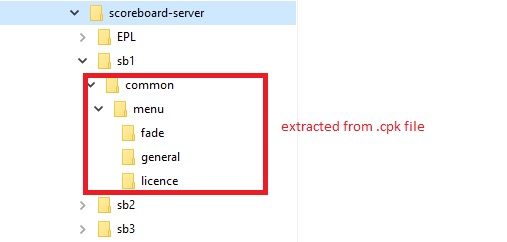

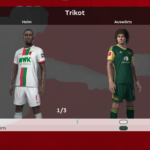
![Olympique Lyonnais 2023/24 Kits [PES 2021]](https://pespatchs.com/wp-content/uploads/Olympique-Lyonnais-202324-Kits-PES-2021.webp-150x150.jpeg)


